ASP.NET Session Timeout Vs Forms Timeout Vs IIS Idle Timeout
When you
are working with ASP.NET web applications, you might come across with different
types of application timeout settings. A timeout refers to when your application user’s session
is being timed out. In this article we
will see the possible reasons why your application is timeout and when to use/change
timeout setting.
The application timeout is applied at below places in ASP.NET applications:
- Session State timeout
- Forms timeout (for Forms Authentication)
- Application Pool timeout
Session State Timeout:
The
In Web.confile, the timeout is configured at sessionState tag which is under the system.web node as shown below.
If you would like to set the timeout via IIS Manager then open IIS Manager, select your website under the Sites node, click on the Session State in right side panel as shown below.
Forms Timeout:
The
When you set
When you set
Application Pool timeout:
IIS Application Pool also has another timeout setting which is called
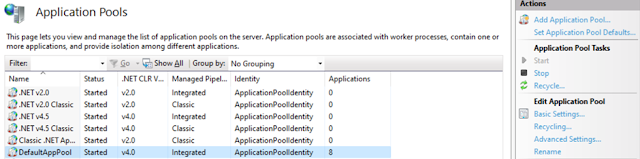
You should be able to see the Idle timeout setting under a launched dialog as shown below:
The Idle timeout of application pool refers to the number of minutes to shutdown the application pool. Which means that, if the application is idle and there are NO new requests come within the specified timeout minutes by any user then the application pool will be shutdown the worker process and releases all the resources.
Even though it is good to preserve the server resources, the drawback of this Idle timeout is the first new request after the application pool shutdown will take longer time to serve it, because of worker process needs to start again, load all the application’s assemblies and then load and process the requested page. The amount of time it takes to serve the new request is completely depends on the size, server capacity, and complexity of the application, somewhere couple of seconds to 20+ seconds.
If you wish to disable the behavior of Idle timeout, then just change the default value of 20 minutes to 0, so that application pool will never shutdown.
Keys to remember:
1. Session state timeout and Forms authentication timeout are two different things.
2. Session State timeout will tell you when your data in session will expire.
3. The forms authentication timeout will tell you, when your authentication cookie will expire.
4. Application pool Idle timeout will tell you when your application pool will shutdown when NO new requests to server.
5. If your forms timeout is having lesser value than session state timeout, then your session data will still be available after relogin.
6. If your form timeout is having higher value (with slidingExpiration=true) then your session state timeout will be reset whenever the new request come to server. So, your session data will always be available.
7. If your form timeout is having higher value (with slidingExpiration=false) then your data in session will be expired before forms authentication timeout.
8. If your application pool Idle timeout value is lesser than session state value, then application pool will shutdown first before session data expires. Once application pool shutdown, your session data no longer available.




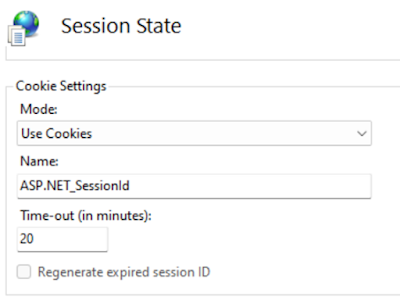

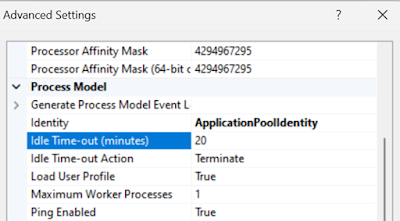









No comments: