MongoDB Guide for Beginners
MongoDB is an open source document based database, schema less and one of the most popular NoSQL Database. MongoDB has cross platform support by providing high performance and easy to scale it.
This article will explain you about MongoDB installation procedure, fundamentals, usage of MongoDB and comparing the MongoDB with SQL Server database.
This article will explain you about MongoDB installation procedure, fundamentals, usage of MongoDB and comparing the MongoDB with SQL Server database.
MongoDB Installation
Please visit and download the MongoDB installer from the
official website using below link.
Install the downloaded installer as like similar to any
other software you install. If you want to install the MongoDB in custom
location rather than the default (C:\Program Files\MongoDB\) change it when the
installer asks you to choose the target location upon install starts.
Once you install the MongoDB, you will see the different
types of MongoDB executables in bin
directory of the install location as shown below.
MongoDB requires a dedicated location to store the database
files which is called data folder.
The default data folder location used by the MongoDB is C:\data\db. So you need to make sure this folder is available to
use the MongoDB. If this data folder doesn’t exist, let’s go and create it.
In case, if you would like to change the data folder
location then open the command prompt, navigate the bin folder from MongoDB installation (shown the above picture) and
use the below statement.
[pre class="brush:sql; toolbar: false;" title=""]
>mongod.exe --dbpath "E:\MongoDB\data"
[/pre]
Here is my data folder files show you how the MongoDB storing the files in it. (Which is not exactly similar compared to your data folder)
>mongod.exe --dbpath "E:\MongoDB\data"
[/pre]
Here is my data folder files show you how the MongoDB storing the files in it. (Which is not exactly similar compared to your data folder)
In order to use the MongoDB, you need to start the MongoDB server with the help of command
mongod.exe as shown below
Always keep open the above MongoDB server command prompt
open to listen the MongoDB database requests and process them.
Now open another command prompt and execute mongo.exe to get enter into MongoDB client as shown below:
The default database of the MongoDB is test. If you not create any database on your own or not switched to
another database then any commands you execute from the above screen will run
against test database.
If you reach to this place then you are successfully
installed the MongoDB and ready to use it.
MongoDB Fundamentals
The primary components of MongoDB are Database, Collection
and Document.
Database
A database in MongoDB is a container in file system. The
container is used to store the set of collections. Typically MongoDB server can
have multiple databases.
Collection
A collection in MongoDB is nothing but grouping set of
documents, which mean that collection of documents is called a collection in
MongoDB. A collection is similar to table in SQL Server. Typically a collection
doesn’t have any specific schema.
Document
A document in MongoDB is the actual data which is in the
form of key and value pairs. A document is similar to a row in SQL Server
table, where key will act as column and value will act a column value.
Documents in MongoDB collection can have a dynamic schema,
which mean that all the documents (rows) in a collection (table) may not have
the same amount of keys (columns)
Terminology
Here is the below with MongoDB terminology showing how it
differs from SQL Server (may be other RDBMS)
SQL
Server
|
MongoDB
|
Database
|
Database
|
Table
|
Collection
|
Row
|
Document
|
Column
|
Field
|
Join
(Related Records)
|
Embedded Documents
|
Primary Key
|
Primary Key (By default MongoDB will add _id)
|
Database Operations
You need to execute the MongoDB commands in the command
prompt based on need. Here is the example screen shows you show to the input
commands and results returns from the MongoDB to console.
Create Database
If you want to create the database in MongoDB, just use the
below statement.
[pre class="brush:sql; toolbar: false;" title=""]
>use dotnet4techies
[/pre]
Your database will not be created unless you insert at least one document into it. Use below command to insert a document.
>use dotnet4techies
[/pre]
Your database will not be created unless you insert at least one document into it. Use below command to insert a document.
[pre class="brush:sql; toolbar: false;" title=""]
>db.authors.insert({"name":"Dotnet4Techies"},{"author":"Srinivasa Rao Dhulipalla”})
[/pre]
Now if you execute the below command, you will get to see dotnet4techies is one of the available
database.
[pre class="brush:sql; toolbar: false;" title=""]
>show dbs
[/pre]
[pre class="brush:sql; toolbar: false;" title=""]
>show dbs
[/pre]
Create Collection
(Create Table)
Use the db.createCollection(name, options) command in
MongoDB client to create the collection, where first parameter name is the name of collection and
second parameter options is an
optional parameter to provide collection parameters like size, no. of documents
allowed etc.
[pre class="brush:sql; toolbar: false;" title=""]
>db.createCollection("Employee")
[/pre]
The above command will create an Employee collection in the current database.
[pre class="brush:sql; toolbar: false;" title=""]
>db.createCollection("Employee1", { capped : true, autoIndexID : true, size : 5000, max : 1000 } )
[/pre]
The above command will create an Employee1 collection in current database by allowing only 1000 documents in it. If capped is set to true then once 1000 records limit is reached, further records will overwrite the existing old records from beginning. If autoIndexId is set to true then it will create an index on default field _id
Delete Collection
(Delete Table)
Use the db.nameofcollection.drop() command to remove the
collection from the current database.
[pre class="brush:sql; toolbar: false;" title=""]
>db.Employee.drop()
[/pre]
The above command will remove the Employee collection from
the current database.
Insert Document (Add
Row to Table)
Use the db.collectionName.insert(documentData) command to
insert the document into the collection as shown below
[pre class="brush:sql; toolbar: false;" title=""]
>db.authors.insert({"name":"Dotnet4Techies"},{"author":"Srinivasa Rao Dhulipalla”})
[/pre]
The above command will insert a document with name and
author fields into authors collection.
Query Document
(Select query of Table)
Use the db.collectionName.find() command to get the all
documents from the collection
[pre class="brush:sql; toolbar: false;" title=""]
>db.authors.find() -> to list all documents from authors collection
>db.authors.findOne() -> to list only top one document from authors collection
[/pre]
Update Document (Update query to Table)
Use the db.collectionName.update(criteria, newData) command
to update the document based on the section criteria.
[pre class="brush:sql; toolbar: false;" title=""]
>db.authors.update({'name':'Dotnet4Techies'}, {$set:{'name':'New Dotnet4Techies'}},{multi:true})
[/pre]
This will change the name field from all the documents of
authors collection from Dotnet4Techies to New Dotnet4Techies
Delete Document
(Remove row from Table)
Use the db.collectionName.remove(criteria) command to remove
the document from the collection.
[pre class="brush:sql; toolbar: false;" title=""]
>db.authors.remove({'name':'New Dotnet4Techies'})
[/pre]
The above command will remove all the documents from authors
collection where the name field have New Dotnet4Techies
[pre class="brush:sql; toolbar: false;" title=""]
>db.authors.remove()
[/pre]
The above command remove all the documents from authors
collection
Delete Database
Use the db.dropDatabase() command to delete the current
database in MongoDB
[pre class="brush:sql; toolbar: false;" title=""]
>db.dropDatabase()
[/pre]
MongoDB handy
commands
Here are the list of basic helpful command in MongoDB and
their usage:
Command
|
Purpose
|
db.help()
|
List of DB methods which can be performed
|
show dbs
|
List all the databased and their sizes
|
use database_name (ex: use dotnet4techies)
|
Switched to another database
|
db.createcollection(name, options)
|
Used to create a collection in current database
|
db.collectionname.drop()
|
Used to remove the collection
|
show collections
|
Lists the all the collections from current database
|
db.collectionname.insert(documentdata)
|
Used to insert a document into collection
|
db.collectionname.find()
|
Lists the all documents in a collection
|
db.collectionname.update(criteria, newdata)
|
Update document based on criteria
|
db.collectionname.remove(criteria)
|
Remove the document from collection based on criteria
|
db.collectionname.remove ()
|
To remove all the documents from collection
|
db.dropdatabase()
|
Used to remove the database
|
db.collectionname.find().sort({field:1})
|
Used to sort the documents from the collection. 1 is
for ascending order and -1 is for descending order
|
db.collectionname.ensureindex({field:1})
|
Used to create an index on given field. 1 is for ascending order and
-1 is for descending order
|
db.collectioname.aggregate(operation)
|
Used to perform the aggregate operation. Ex: $sum,
$avg, $min, $max, $first, $last, etc.
|
db.stats()
|
Shows the statistics about the current database in terms of no. of
collections, DB size, etc.
|






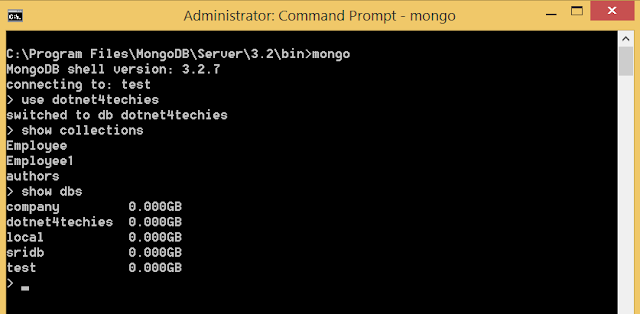









No comments: