How to display line numbers in Visual Studio and SQL Server
When you install the Visual Studio and SQL Server for the first time, code
editors are not enabled with line numbers by default.
Line numbers allows the developers to easily focus and move
to particular line of code.
Here I am going to show you a tip for beginners on how to
enable the line numbers in both Visual Studio 2015 and SQL Server 2014.
Visual Studio
In Visual Studio you can enable the line numbers either by
program language (C#, JavaScript, HTML etc.) or for all the languages supported
by Visual Studio.
Go to Visual Studio -> on the menu bar select Tools menu -> choose Options menu item
You will get an Options dialog. Now expand the Text Editor node
If you want to enable the line numbers for all the languages
supported by Visual Studio then select the All
Languages node under the Text Editor
and check the Line numbers checkbox
in right side options as shown below:
If you want to enable the line numbers for only specific
language like C# then select the language node which you prefer under the Text Editor and check the Line
numbers checkbox in right side options as shown below:
Finally click on OK button on the dialog. Now you can see
the line numbers are enabled on your code editor as shown below:
SQL Server
In SQL Server, enabling the line number to T-SQL query
editor is very similar to doing in Visual Studio.
In SQL Server you can enable the line numbers either by
program language (Transact-SQL, XML, etc.) or for all the languages supported
by the SQL Server.
Go to SQL Server -> on the menu bar select Tools menu -> choose Options menu item
If you want to enable the line numbers for all the languages
supported by SQL Server then select the All
Languages node under the Text Editor
and check the Line numbers checkbox
in right side options as shown below:
If you want to enable the line numbers for only specific
language like Transact-SQL then select the language node which you prefer under the Text Editor and check the Line numbers checkbox in right side
options as shown below:
Finally click on OK button on the dialog. Now you can see
the line numbers are enabled on your T-SQL editor as shown below:
Hope you got a tip on displaying the line numbers in both Visual Studio code editor and SQL
Server T-SQL editor. Thanks for reading.




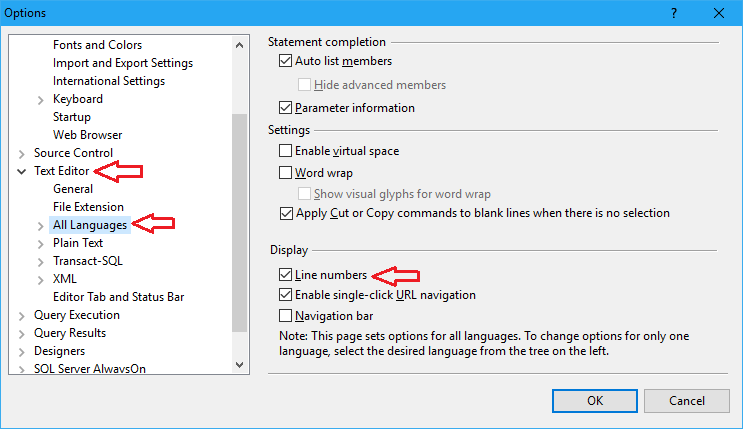
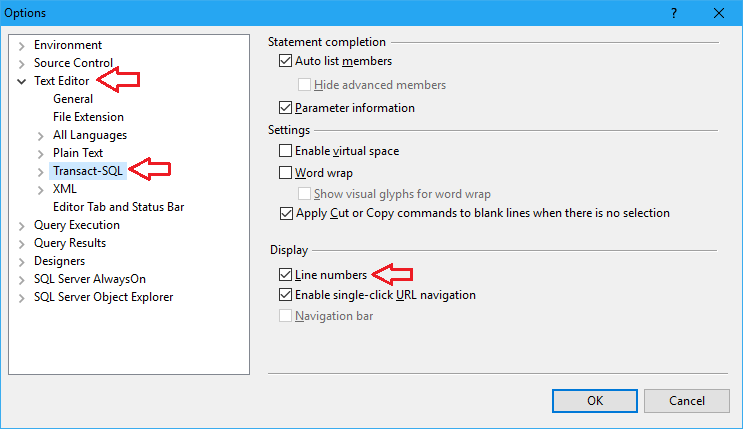










No comments: